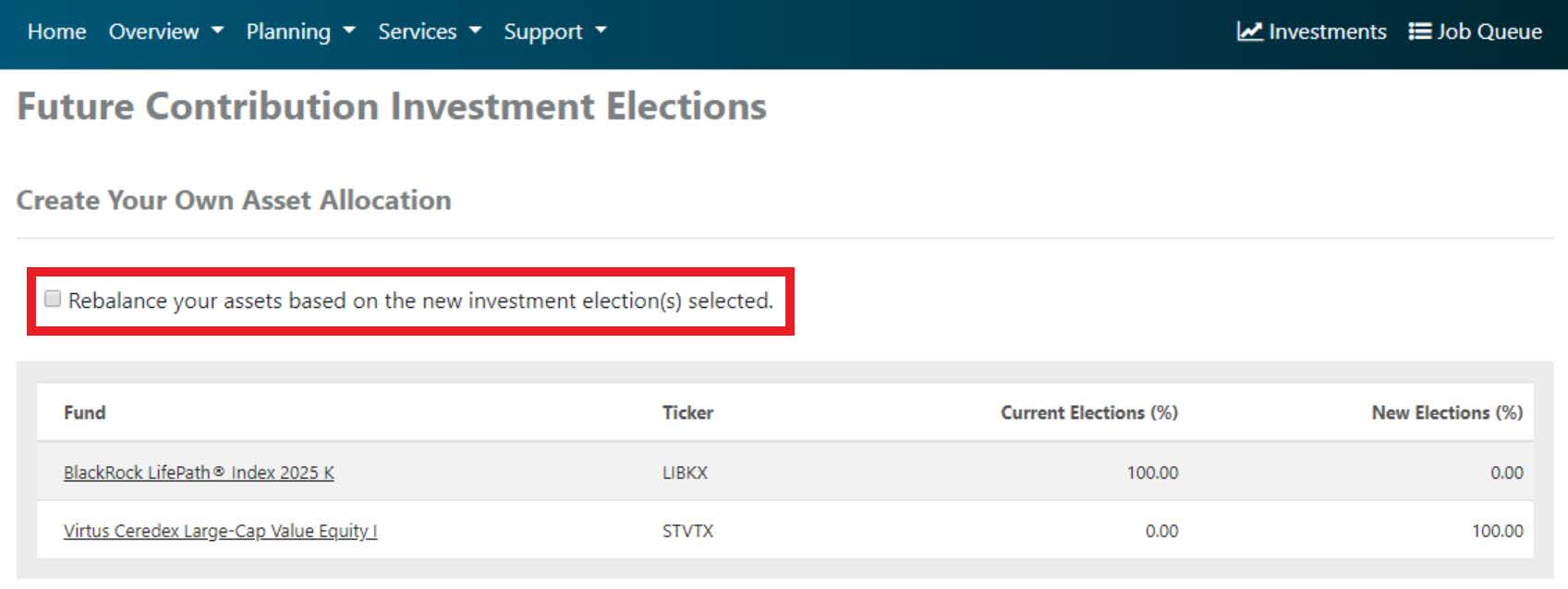Change Investment Elections
Updating Current Allocations
1. From the home page you will select the ‘Services’ tab, then you will select ‘Reallocate Current Balances’ from the dropdown menu.
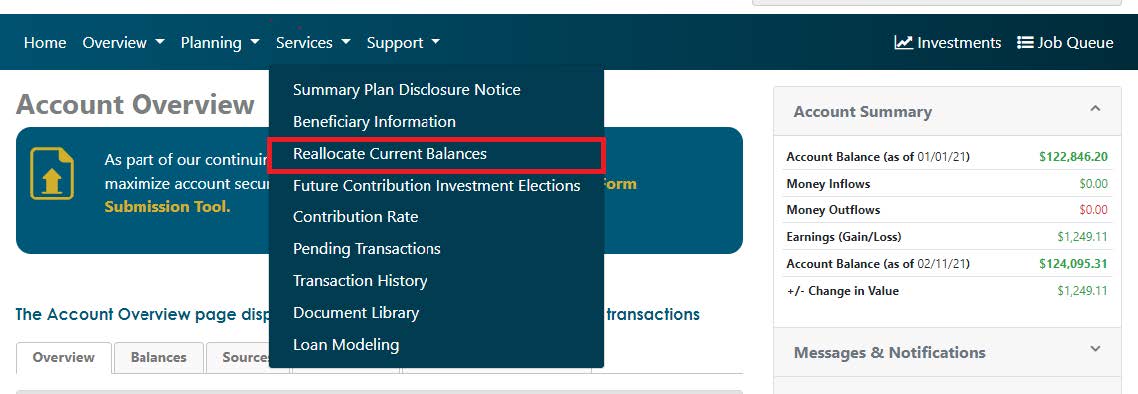
2. On the following page you will select what percentage of any given fund you would like to transfer out. You can also select based on dollar amount, select a specific contribution source, or schedule a future transaction. You will indicate this percentage in the box directly next to the fund(s) you currently own. The boxes to the far right will be where you disperse this money. These boxes have to equal 100%. This 100% will be based on the amount you are moving out of your currently owned funds. Once you have made your selections, scroll to the bottom and select ‘Submit.’
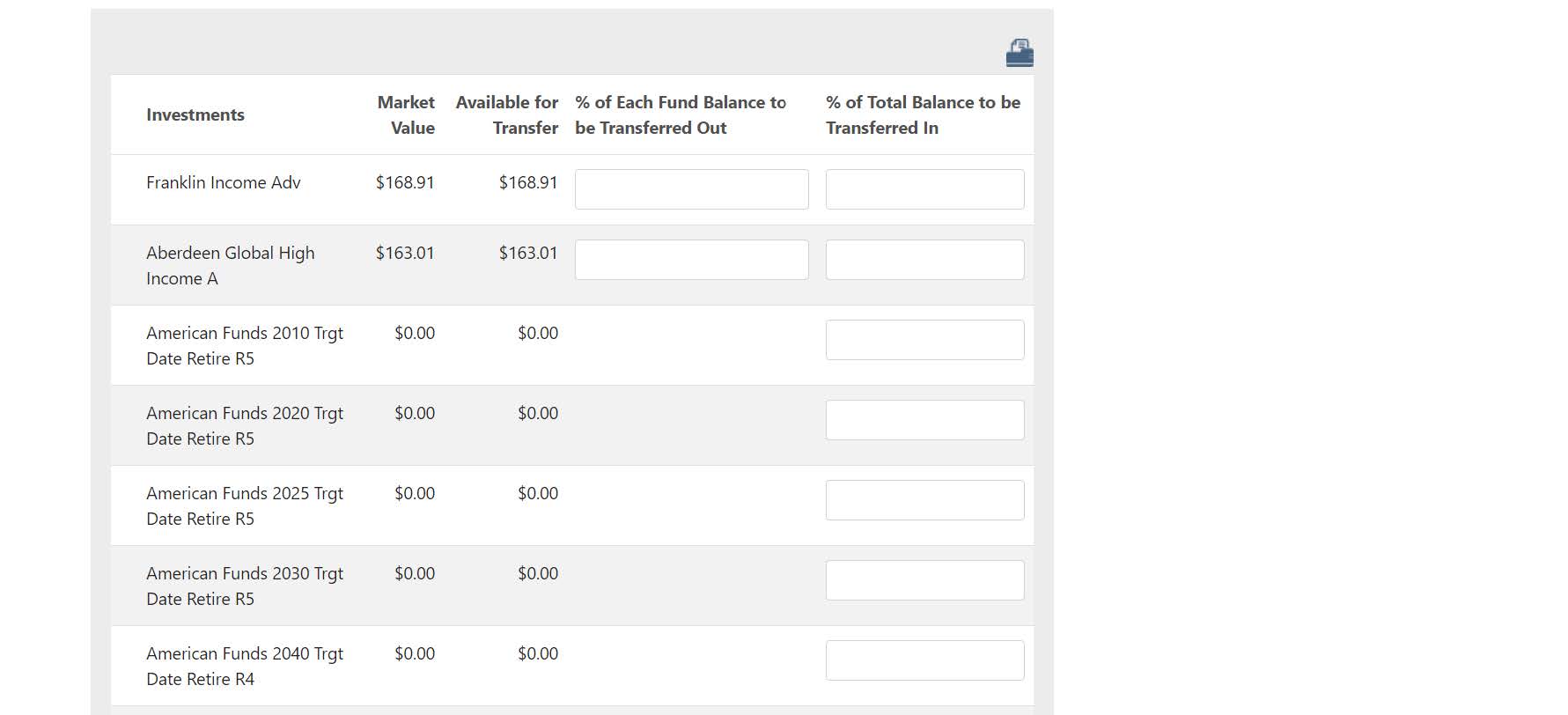
3. This will take you to the final confirmation screen where you can review your reallocation one last time. If you are satisfied with your selections, simply select ‘Confirm.’
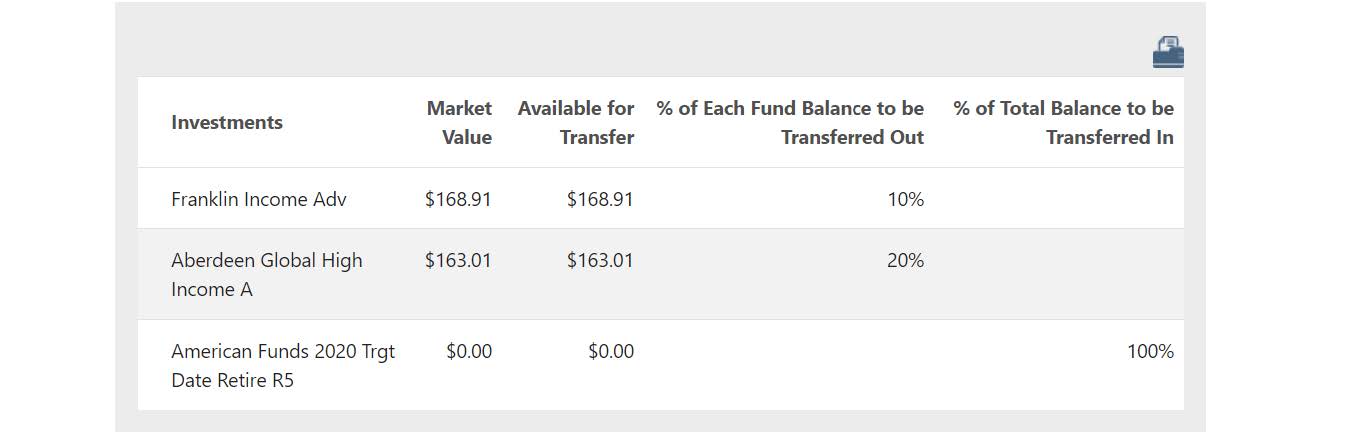
Updating Future Allocations
1. From the home page you will select the ‘Services’ tab, then you will select ‘Future Contribution Investment Elections’ from the dropdown menu.
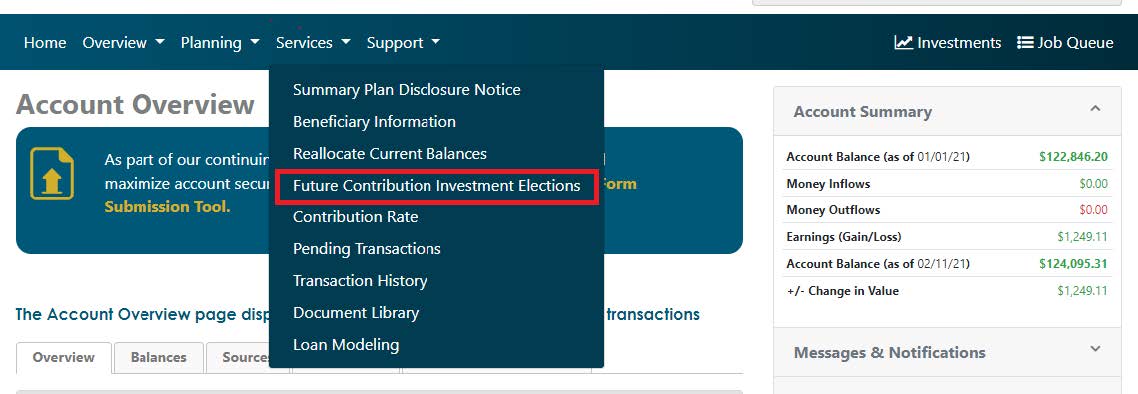
2. You will then be given the option to change or view your current elections. Select ‘Change Investment Elections’ and click ‘Next.’
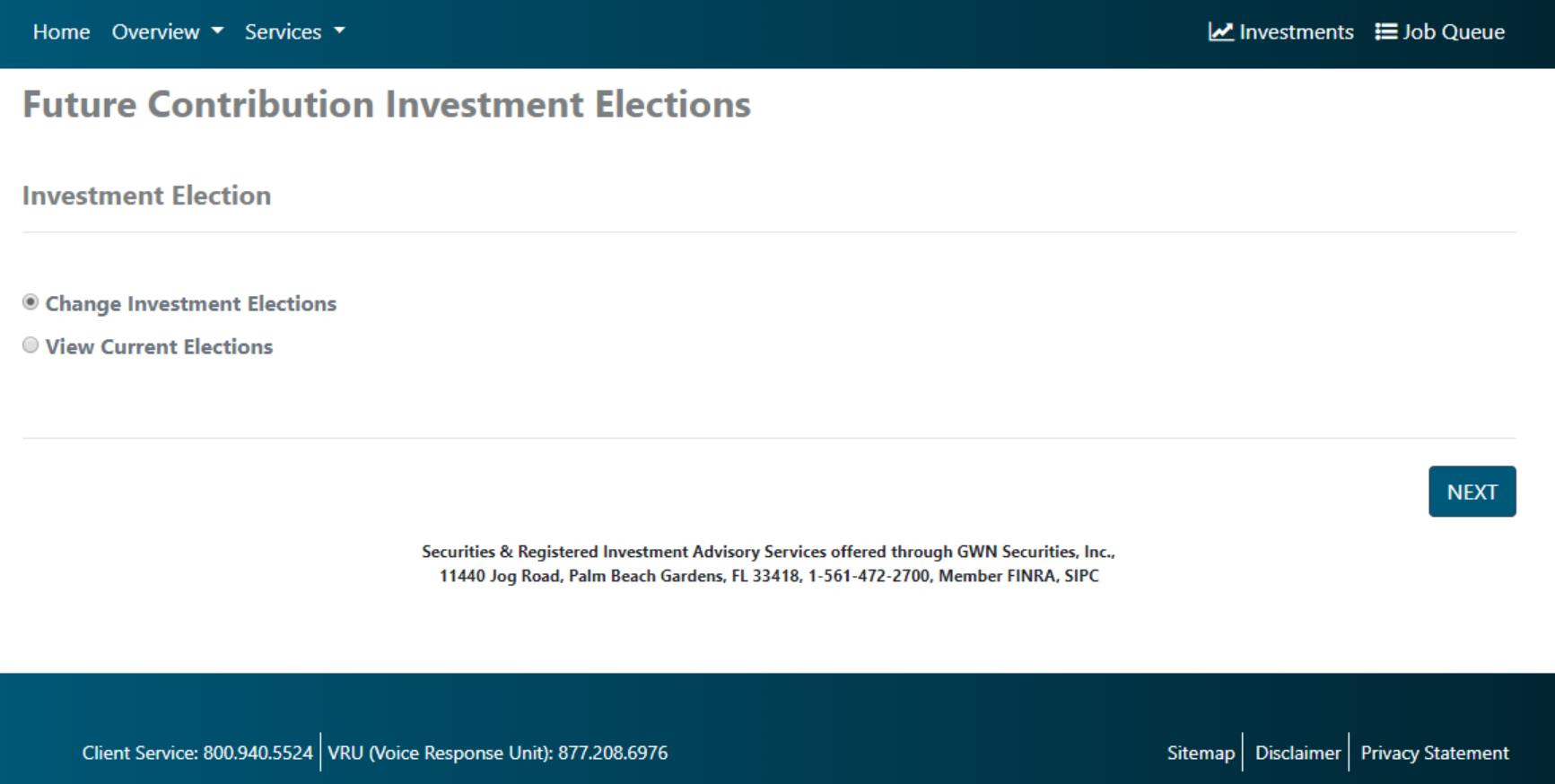
3. On the next screen, you will see a list of all available funds along with the fund ticker, and two other columns. One for Current Elections which will show your current allocations. And New Elections, where you will enter the allocations you want to update to. The updated percentages must equal 100%. Once you have selected your allocations, you will scroll to the bottom and once again select ‘Next.’
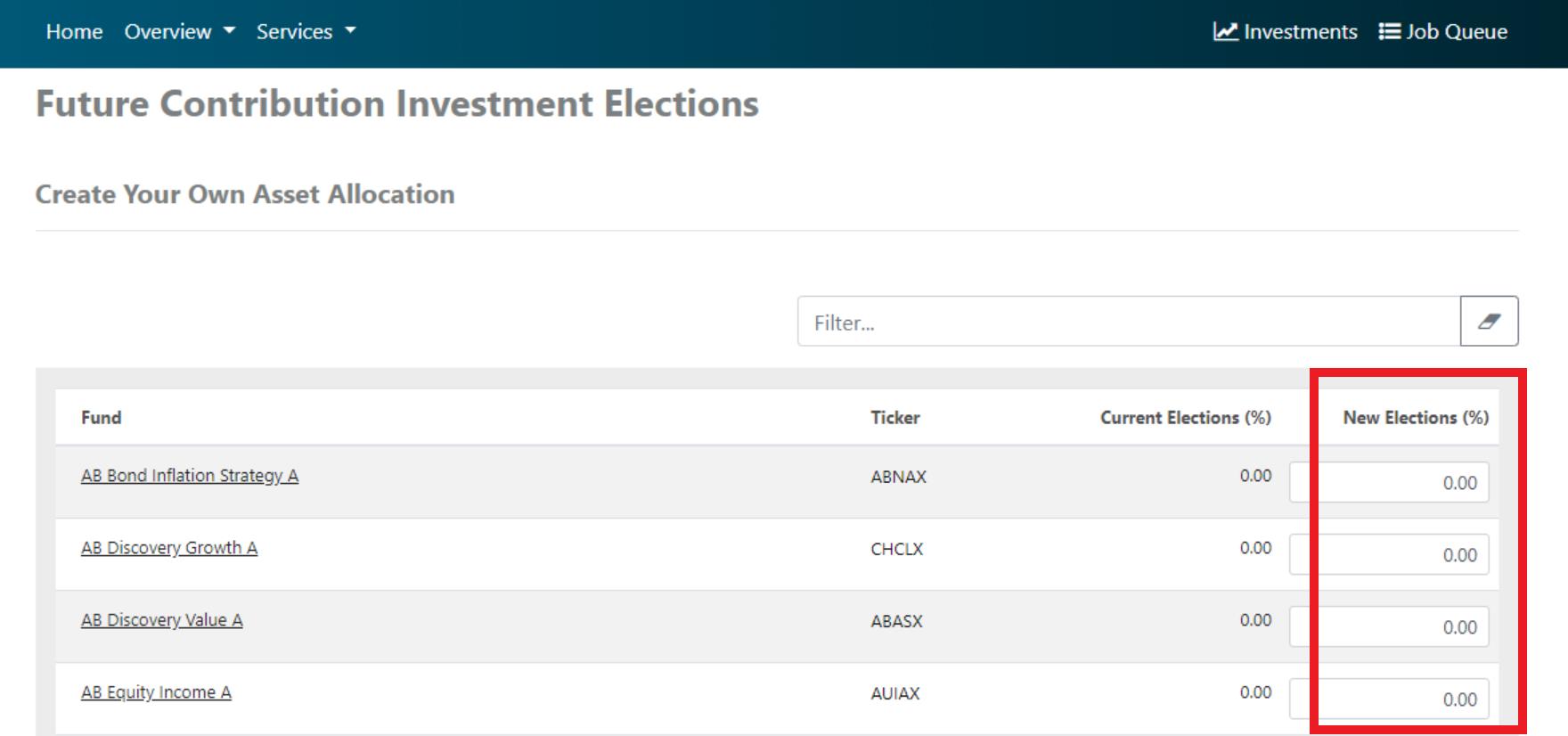
4. This will take you to the final confirmation screen, where you can review your update one last time. It will also give you the option to rebalance your account, which will make the investments currently owned in your account match your updated future investments. If left unchecked the investments already in your account will remain the same, and only future incoming monies will go into your newly selected investments. Select ‘Confirm’ to complete procedure.