OMNI Salary Reduction Agreement (SRA)
SRA Instructions
Visit www.omni403b.com/SRA/Landing page.
- Select "CA" in the state dropdown and start typing the first few letters of your employer's name in the "Employer Name" field.
Once your employer shows up below the text field, select it and click/tap the "GO" button.
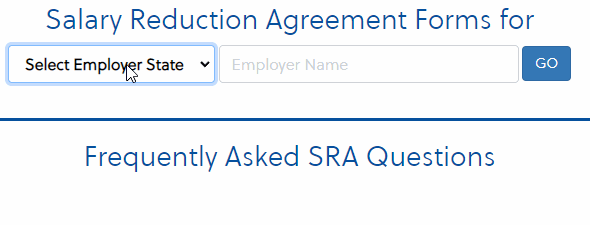
- Select "403(b) SRA Express Shortened Online Form option and click/tap "Let's begin!" button.

Type in your first and last name, birthdate and click "Next".

- Select "403" or "403 Roth" for "PLAN TYPE"
- Select "California Teachers Association (CTA)" for "INVESTMENT PROVIDER"
- Type in the amount you would like to save each pay period in "AMOUNT (per pay) box

Type in your email and social security number and complete the app

You are done!